1. Use github to pull the kicad libraries:
~/Projects $ git clone https://github.com/KiCad/kicad-library.git
2. Switch to kicad-library and do:
~/Projects/kicad-library $ cmake .
3. After cmake creates the makefile, run:
4. Watch the output of the above command. You should find that stuff gets installed into
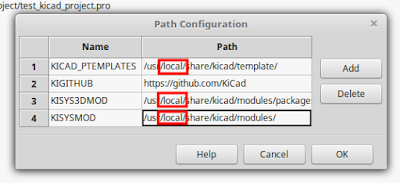
6. Restart KiCAD again.
You may *still* see this window in Linux:
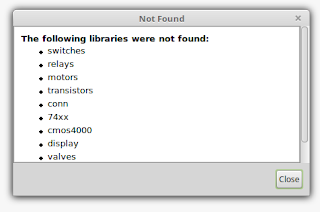
This is because, as near as I can tell, these are old library names, and in Linux, they should be case-sensitive. For example, the above error shows that "switches" is not found, but:
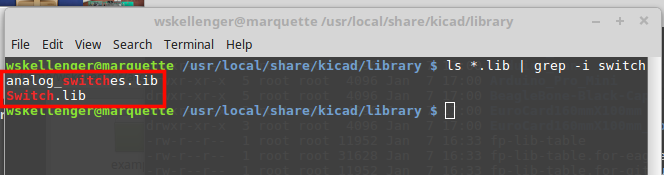
Notice there is a "analog_switches.lib" as well as a "Switch.lib". From the Component libraries preferences, you can remove *all* of the default component library files:
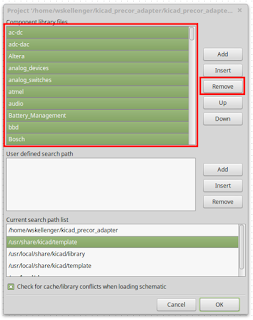
Now click "Add" and select *all* of the *.lib files from /usr/local/share/kicad/library.
sudo make install
4. Watch the output of the above command. You should find that stuff gets installed into
/usr/local/share/kicad
Preferences->Configure Paths
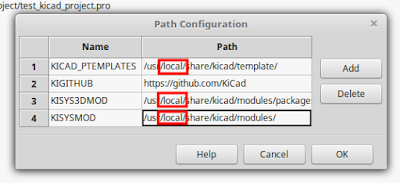
6. Restart KiCAD again.
You may *still* see this window in Linux:
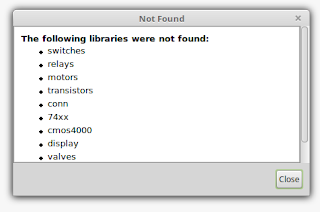
This is because, as near as I can tell, these are old library names, and in Linux, they should be case-sensitive. For example, the above error shows that "switches" is not found, but:
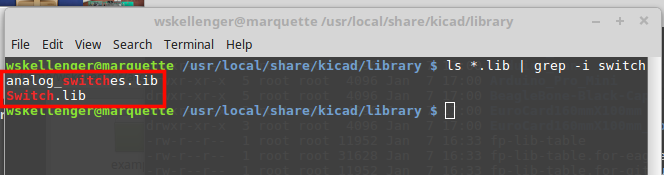
Notice there is a "analog_switches.lib" as well as a "Switch.lib". From the Component libraries preferences, you can remove *all* of the default component library files:
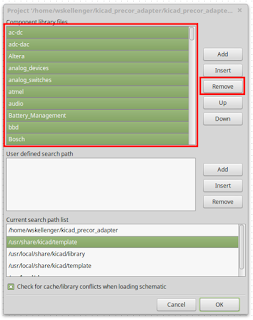
Now click "Add" and select *all* of the *.lib files from /usr/local/share/kicad/library.